Here are the steps to add your podcasts to YouTube. You can also watch this video for an overview. Please let your CPM know when you do this so she can be standing by to give you the code, indicated below in RED.
Please find your RSS feed in your portal under Support > Your Link to Apple … then look here:
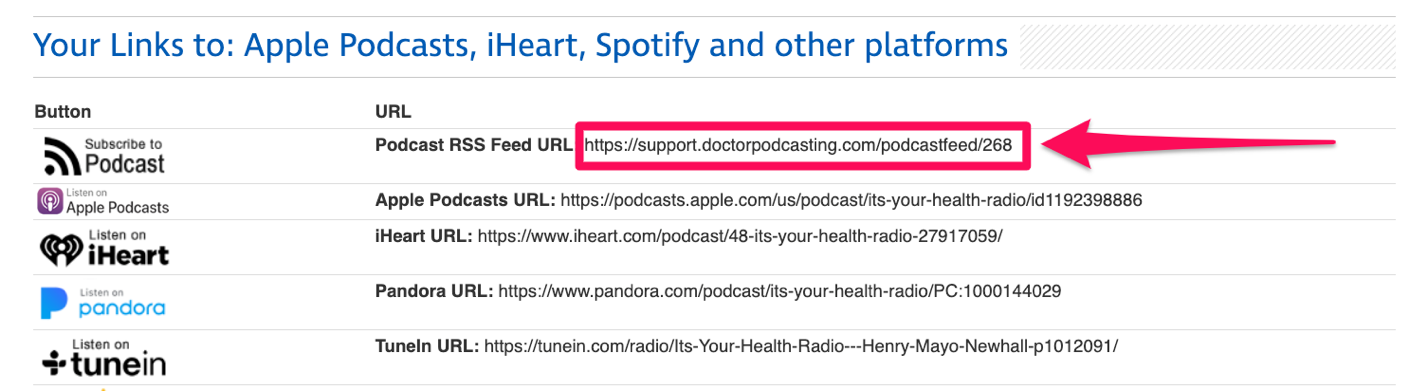
Before you begin, log in to YouTube Studio. Then, follow the steps below to upload podcast episodes from your RSS feed to YouTube.
- In YouTube Studio, click Create > New podcast > Submit RSS feed.
Note: If you don't have advanced feature access, you'll need to verify your identity. - Read and accept the RSS ingestion tool Terms of Service.
- Read the instructions on the screen and click Next.
- Enter your RSS feed URL and click Next.
- Click Send code to verify your account. (Let your CPM know when you are doing this, we will receive your verification code, and email it back to you)
- Enter the verification code (what we are sending back to you) and click Verify.
- Choose which episodes you want to upload to your podcast on YouTube and click Next. You can choose to upload:
- All existing episodes
- Episodes published since a specific date
- Only future episodes
If your episodes contain paid promotions, you should also select the option 'Most of the episodes from the RSS feed contain paid promotion'.
Learn more about best practices for RSS feeds on YouTube. - Review visibility details and click Save.
Publish podcasts from your RSS feed
After you've set up your feed, it may take a few days for your episodes to upload. You'll get an email when your podcast is ready to be published. However, your podcast will not be published until you follow the steps below.
To publish a feed:
- In YouTube Studio, go to Content > Podcasts.
- Under 'Video count', click Publish next to your podcast feed. This button will only appear when your podcast episodes have finished uploading.
After you've published, your podcast and any new episodes will become public to anyone on YouTube. You can change these settings on the Podcast details page. Learn how to edit your default video visibility in the next section.